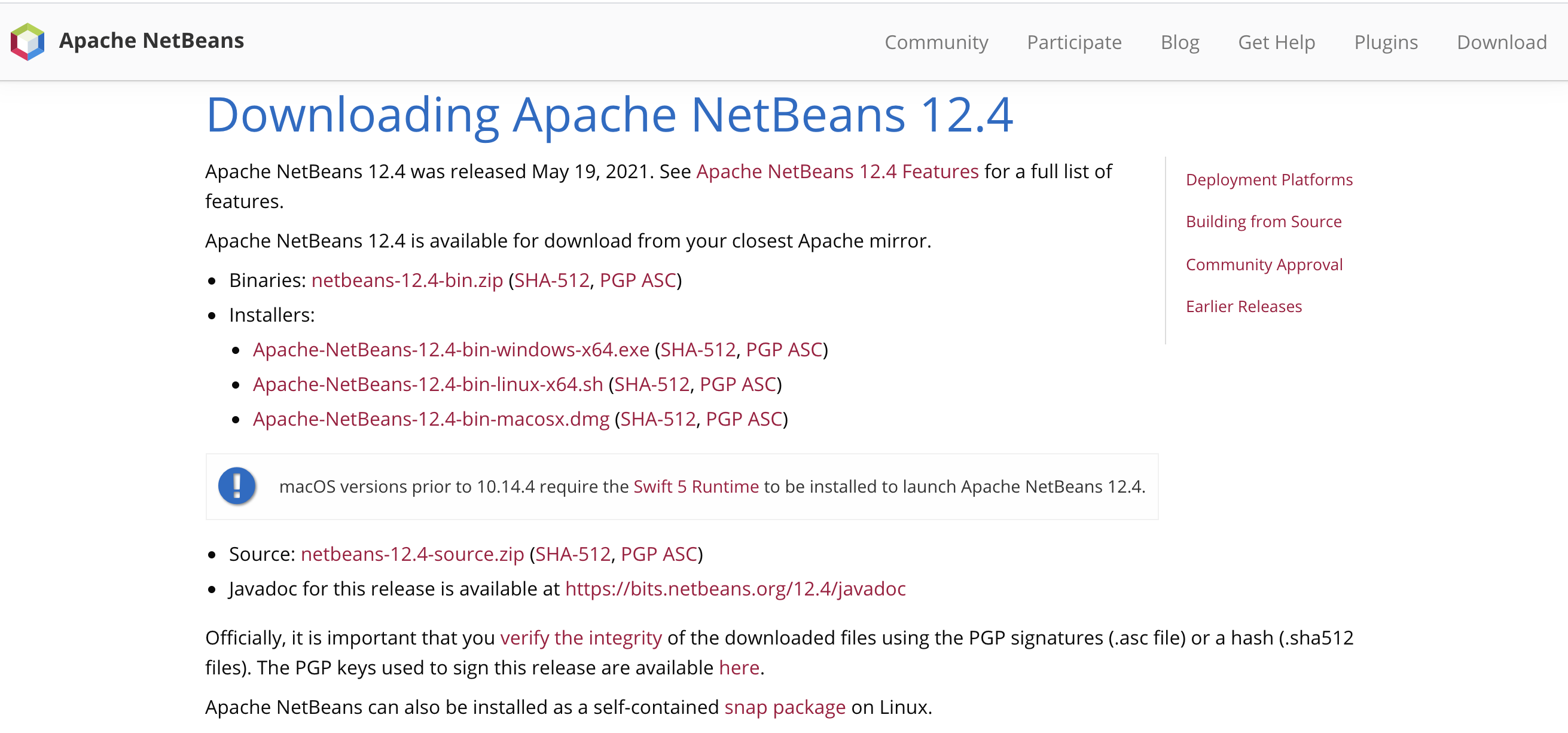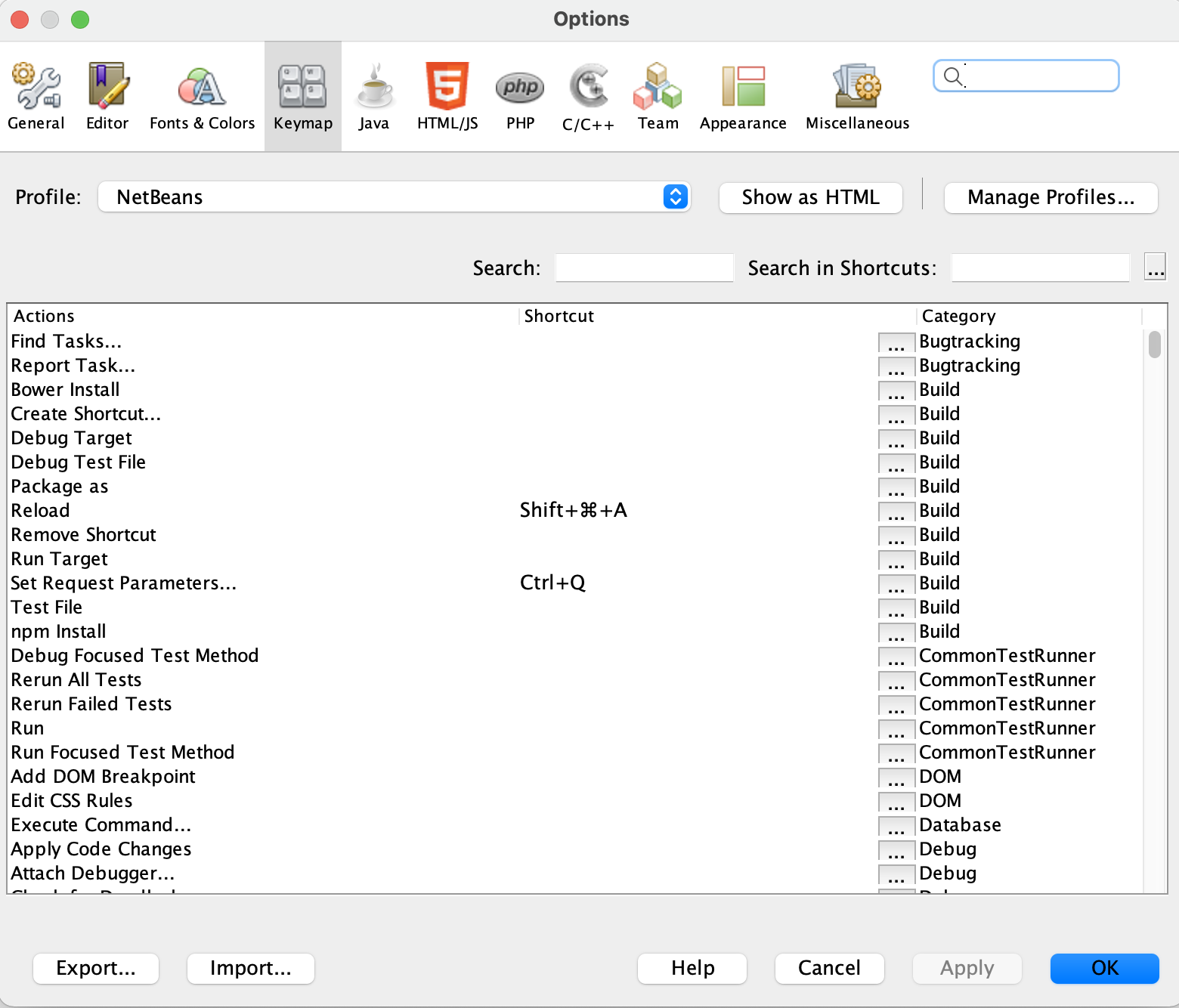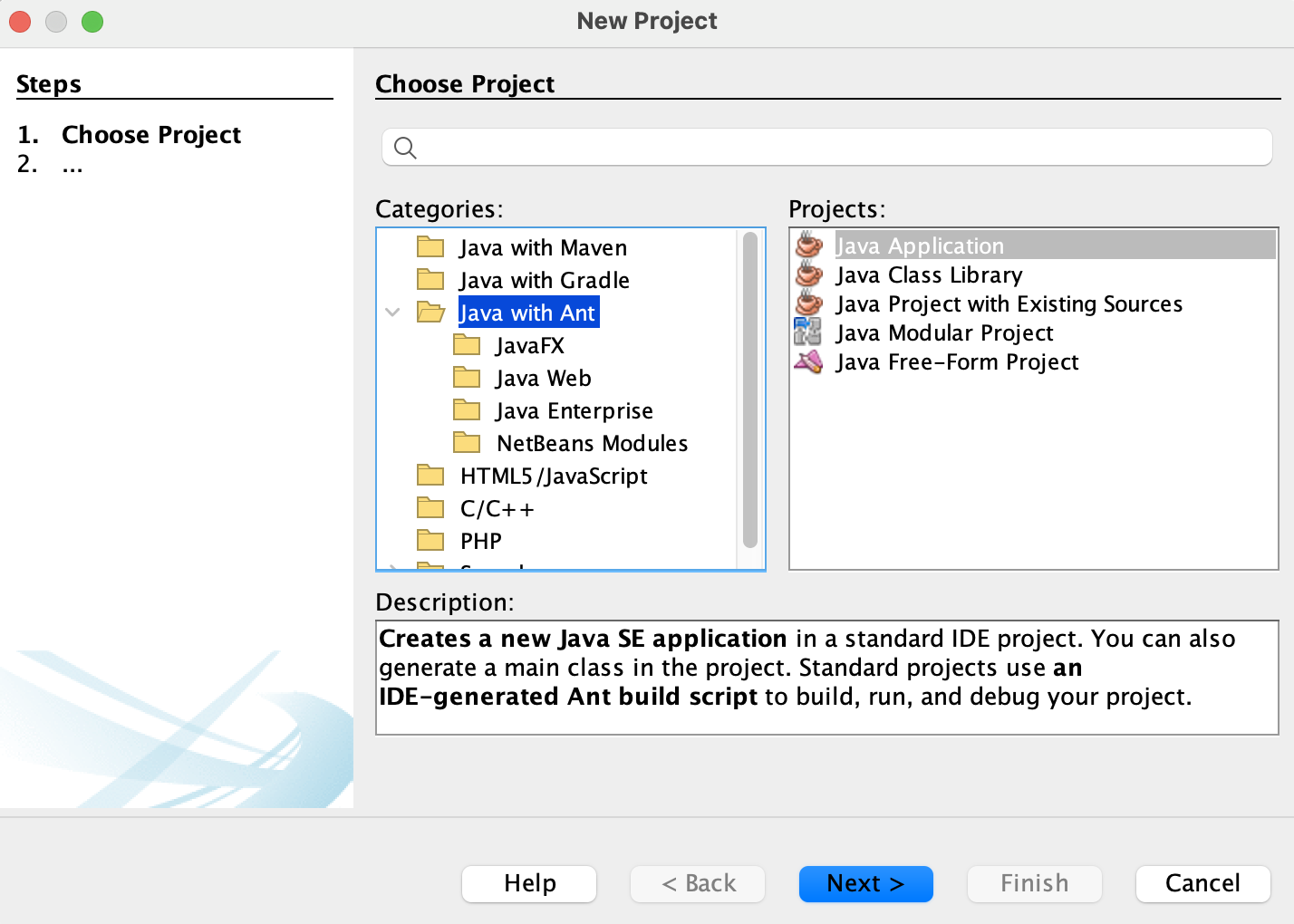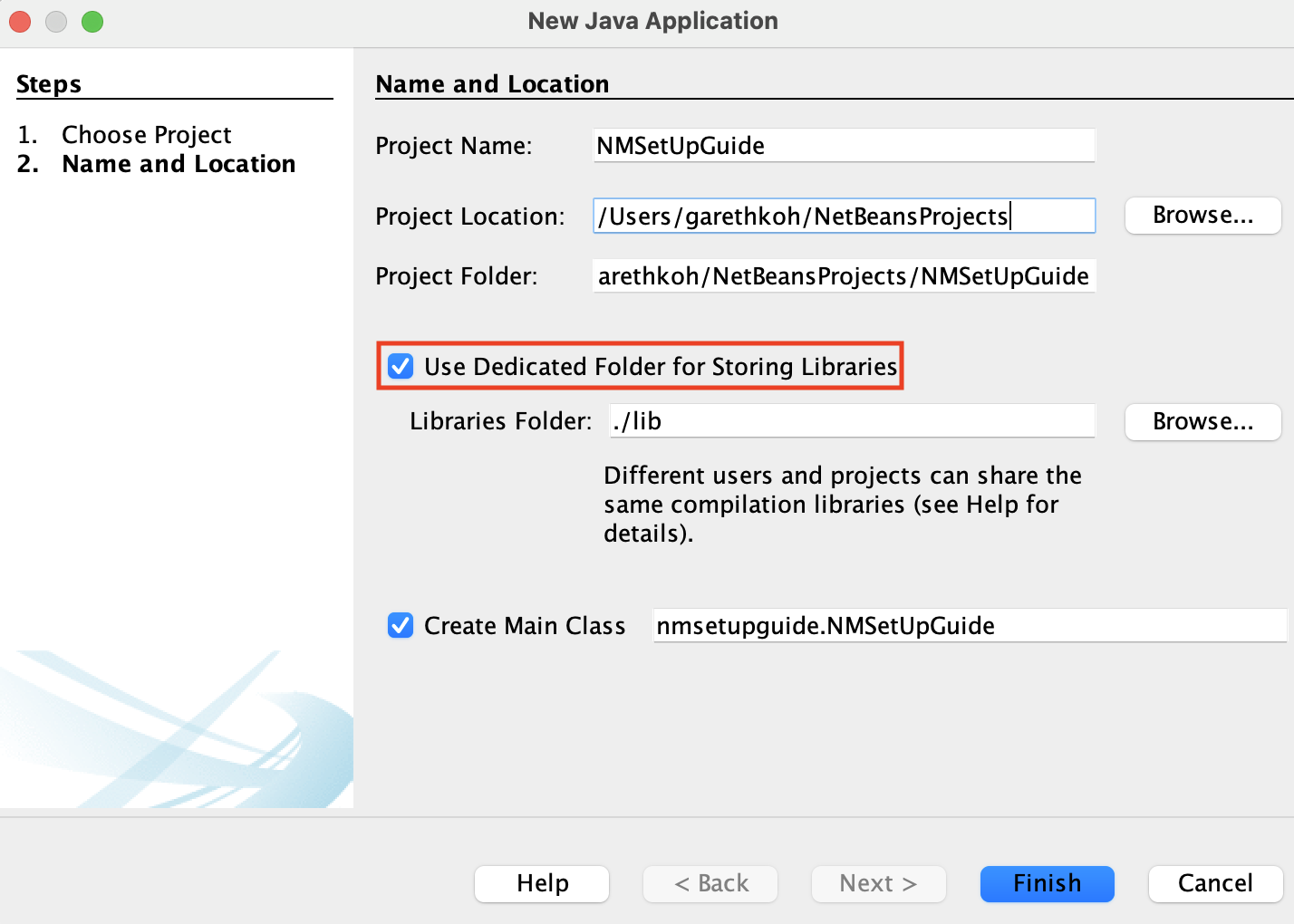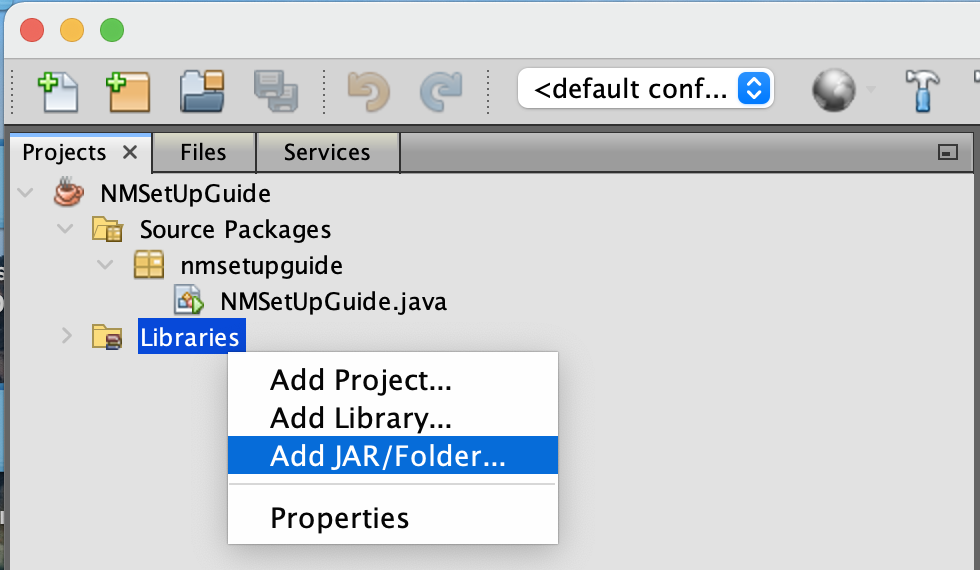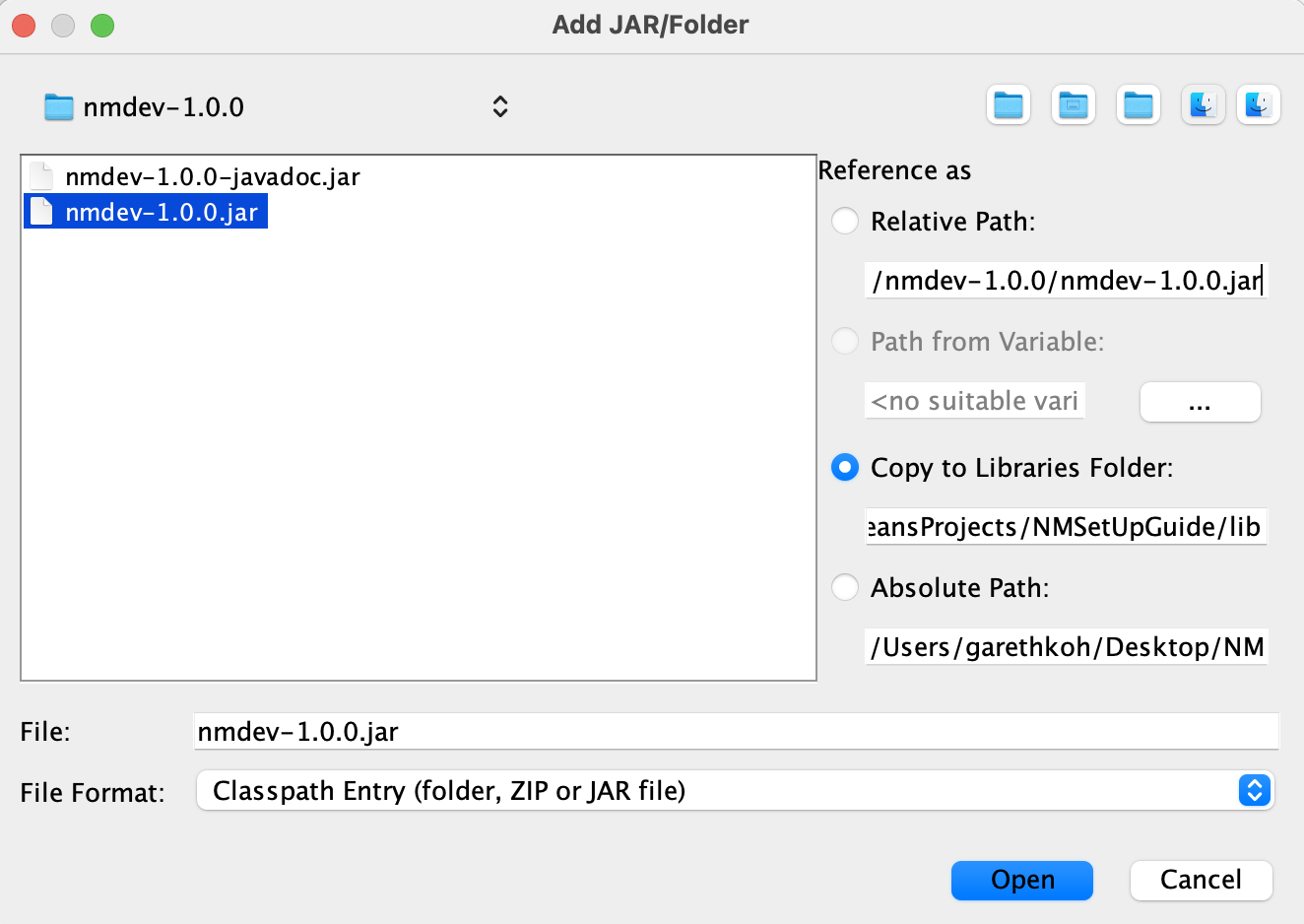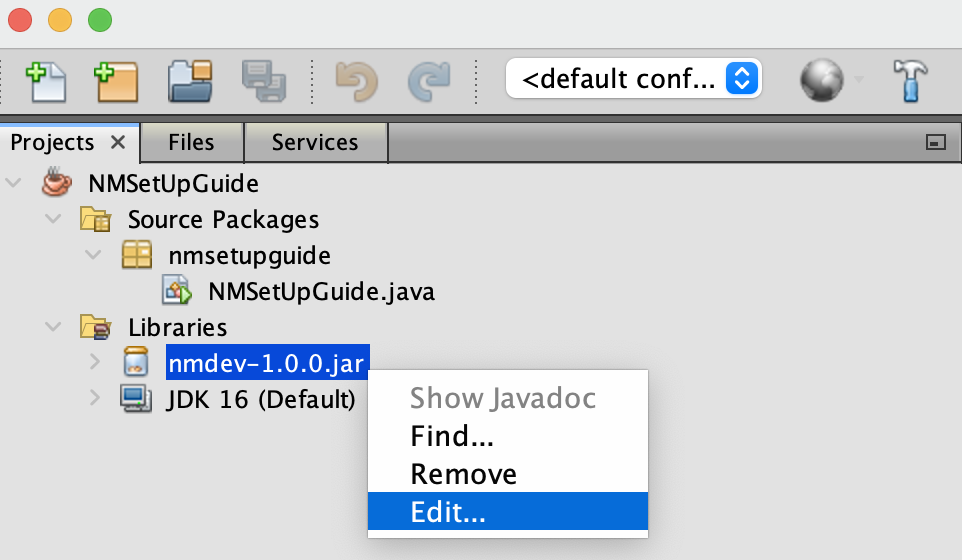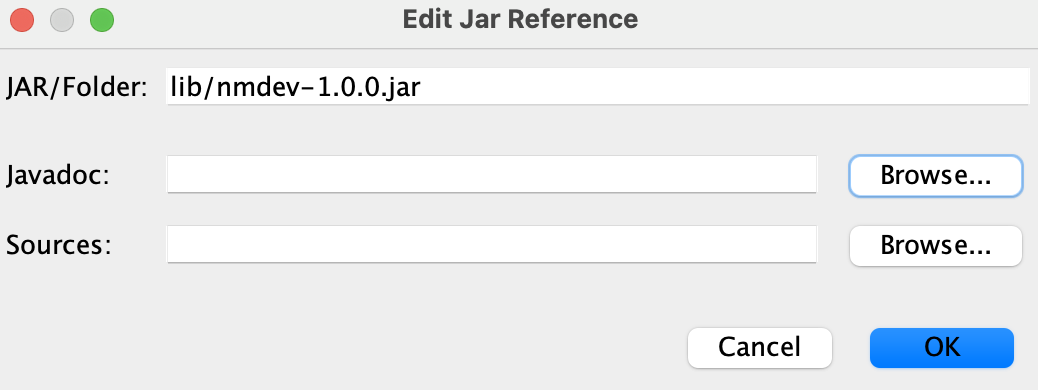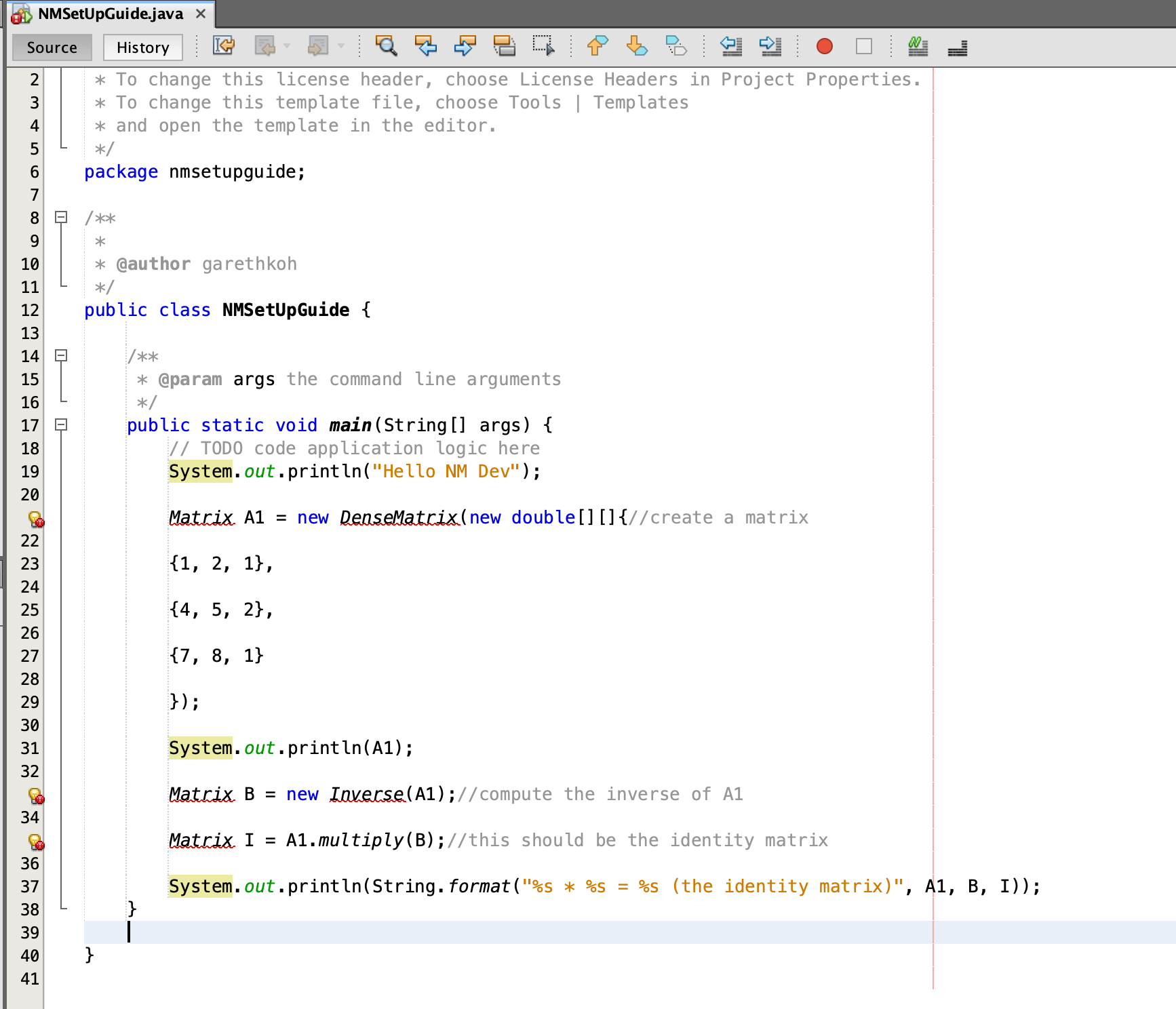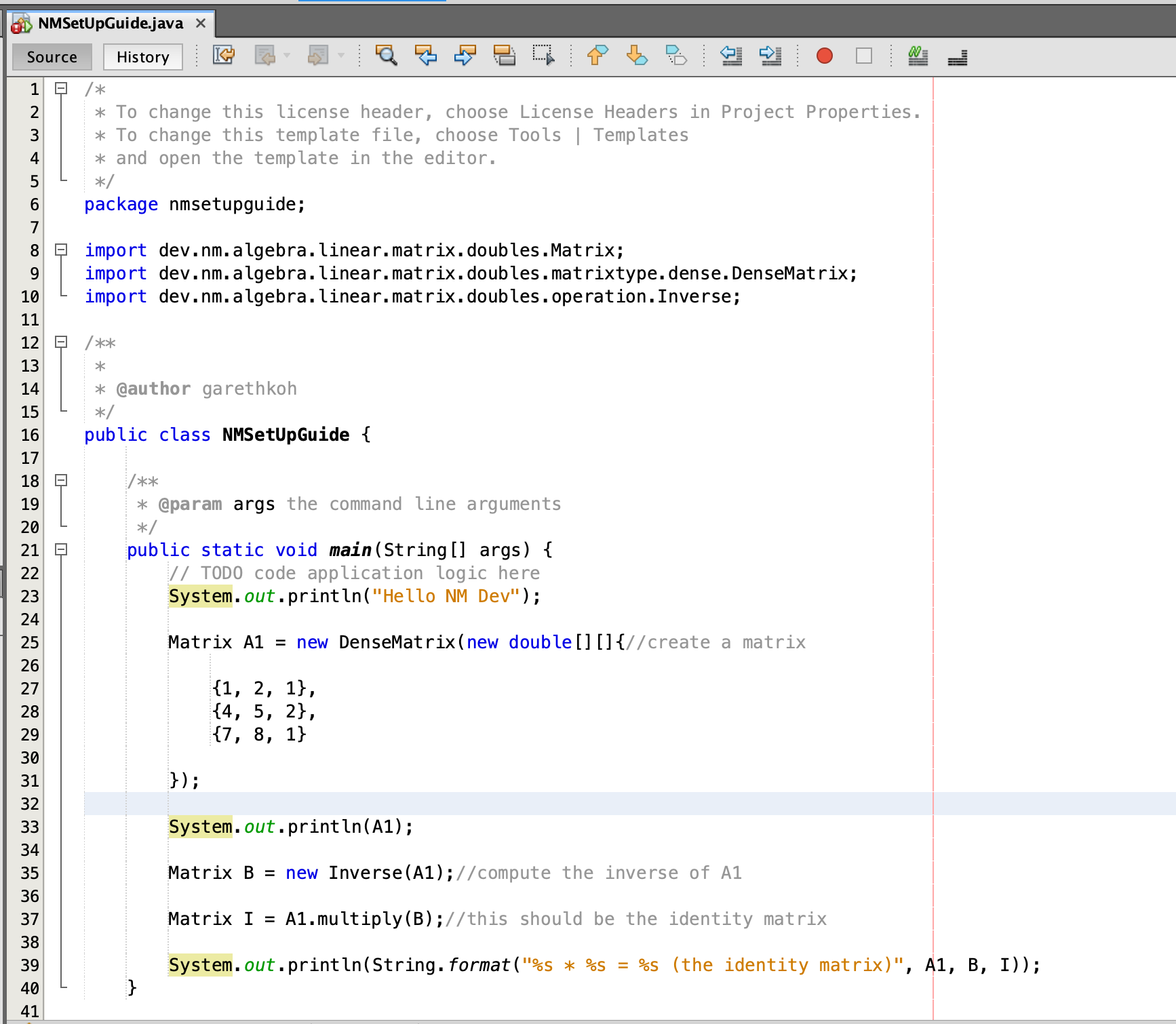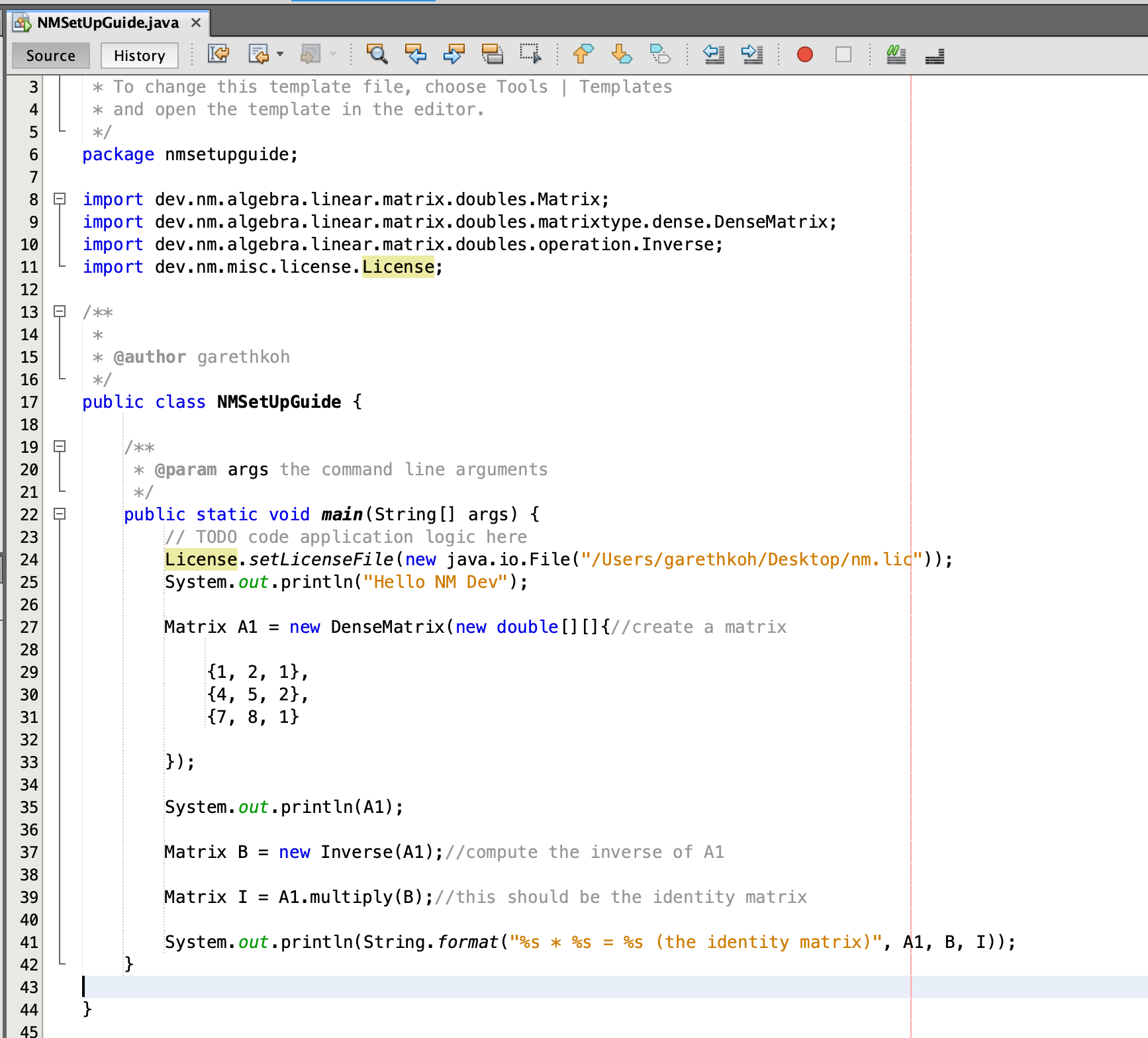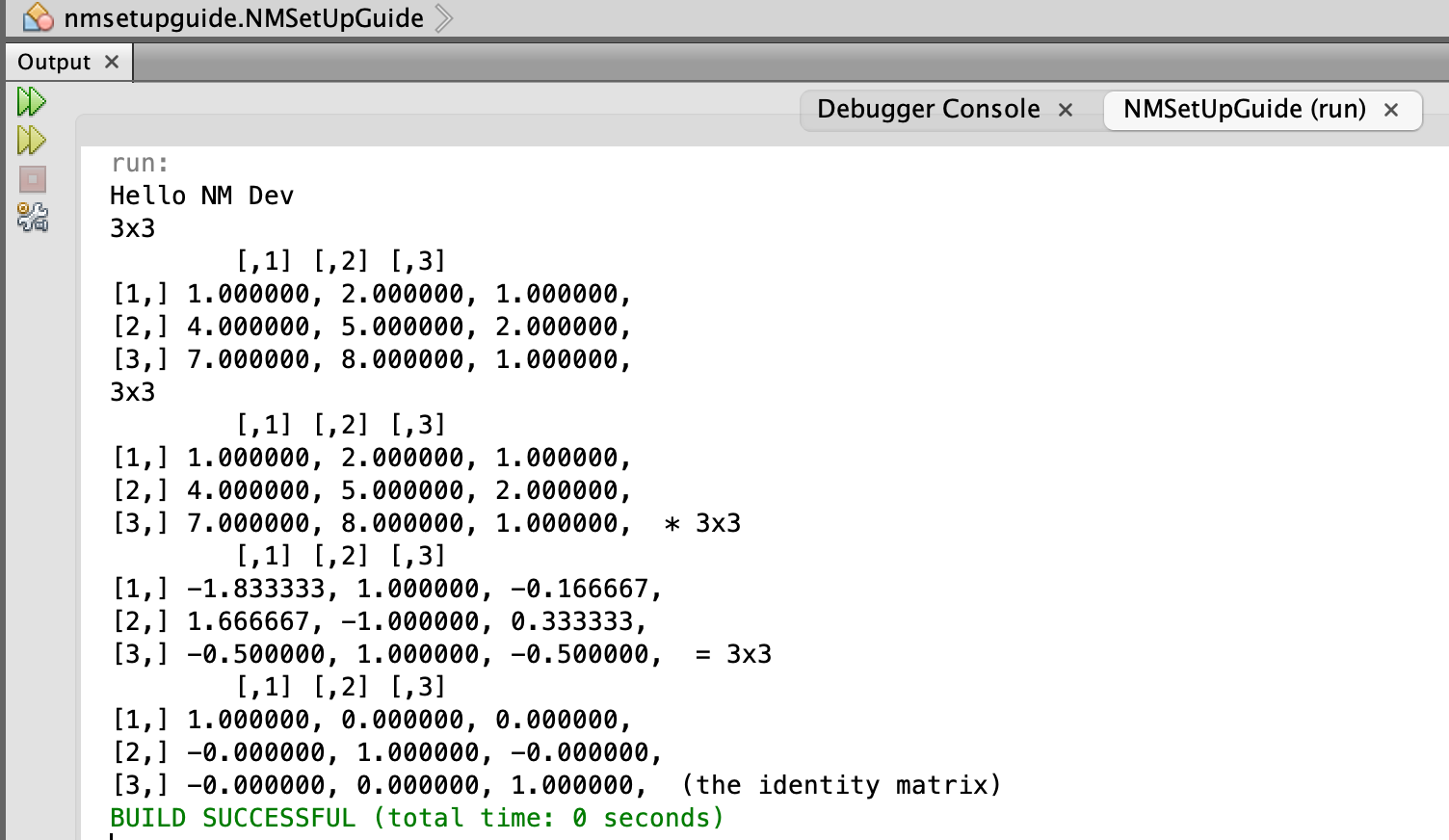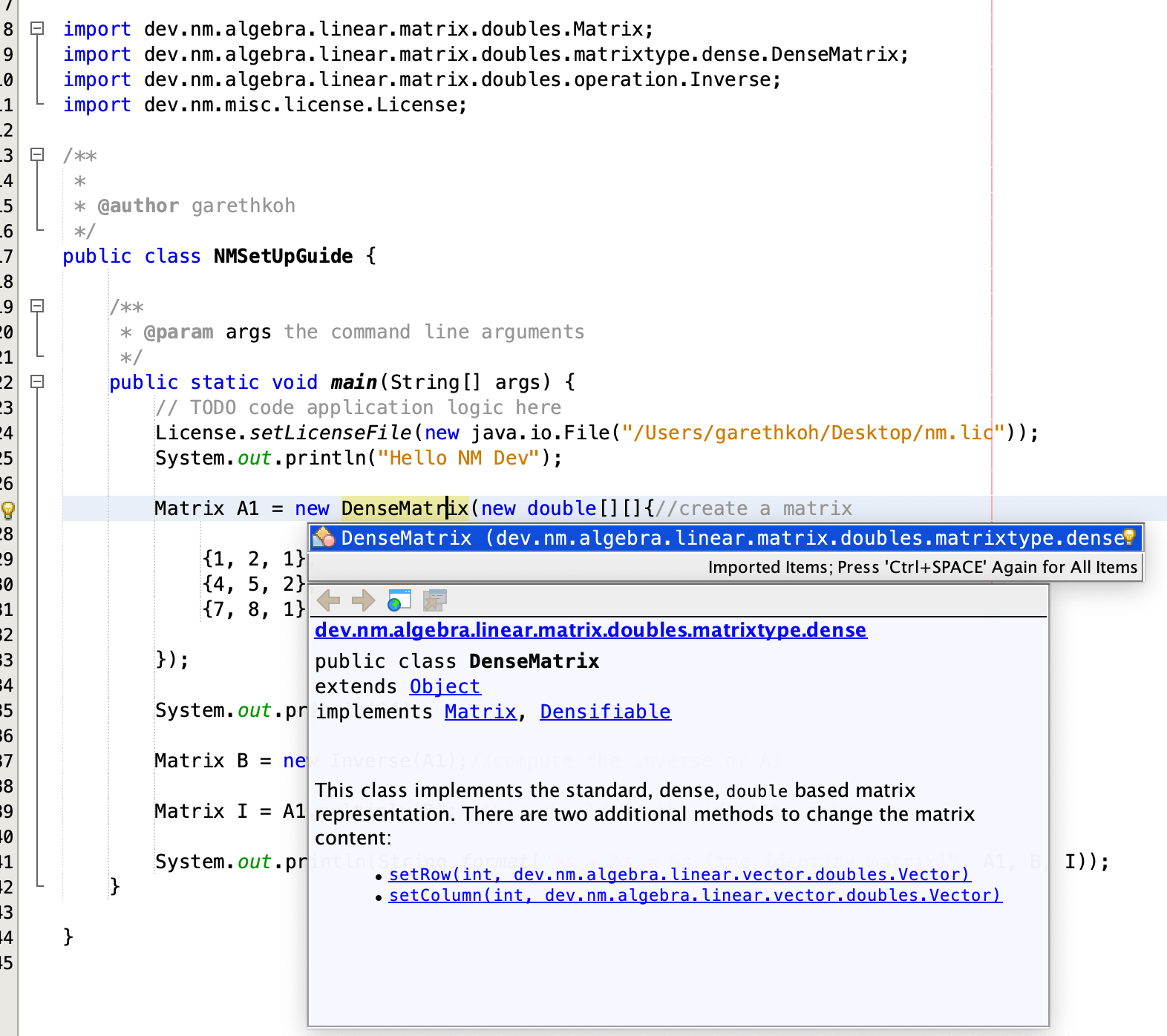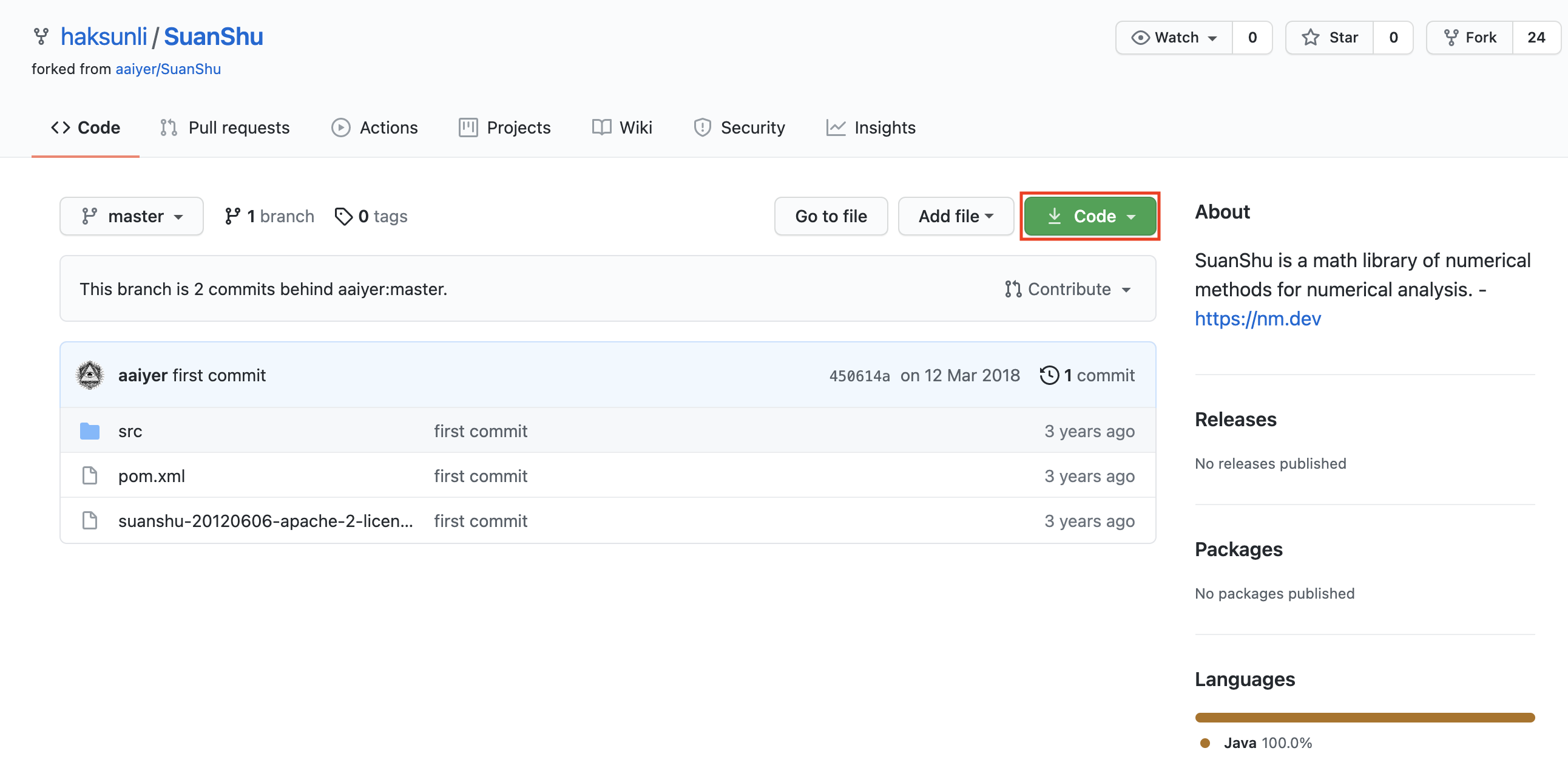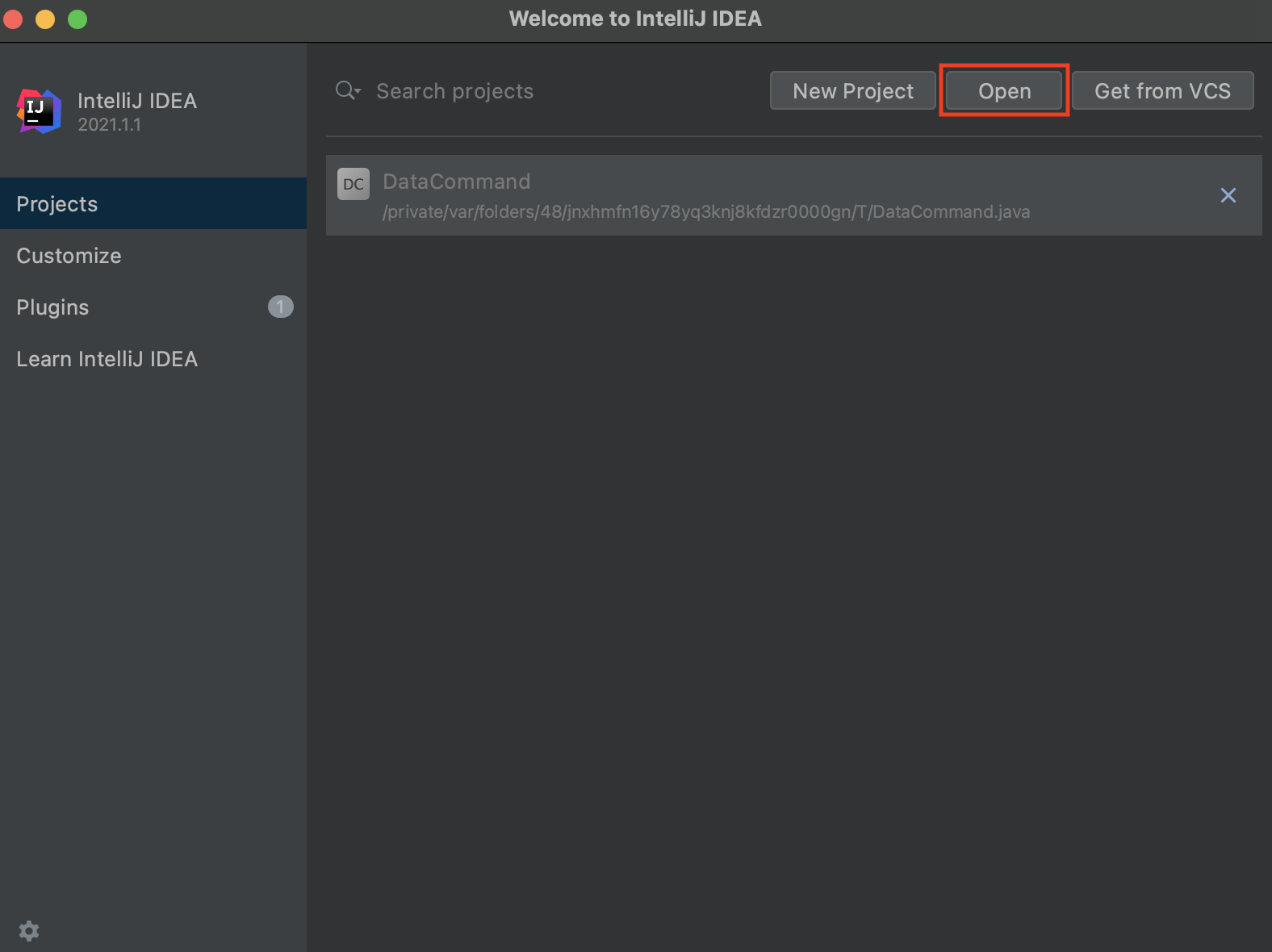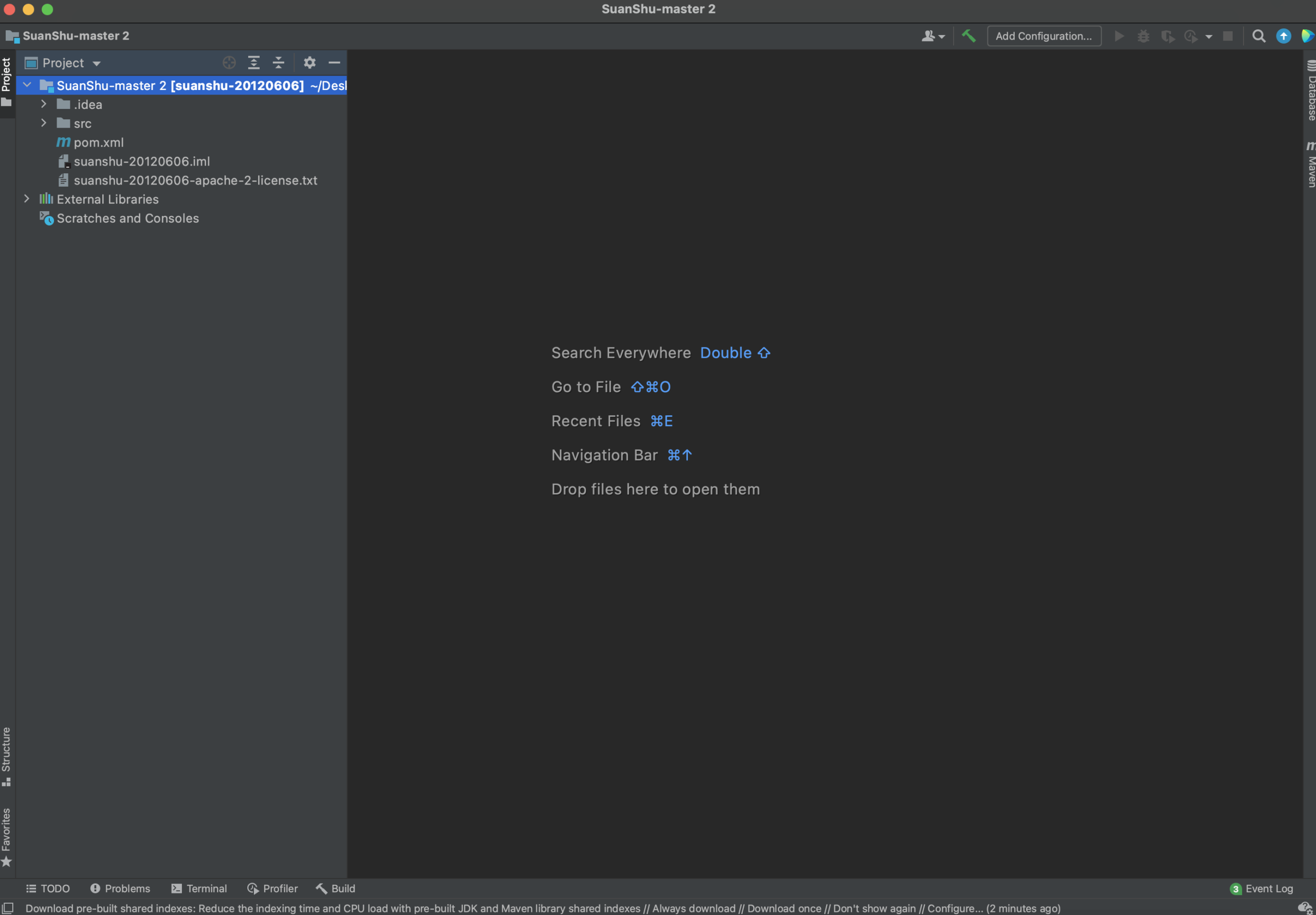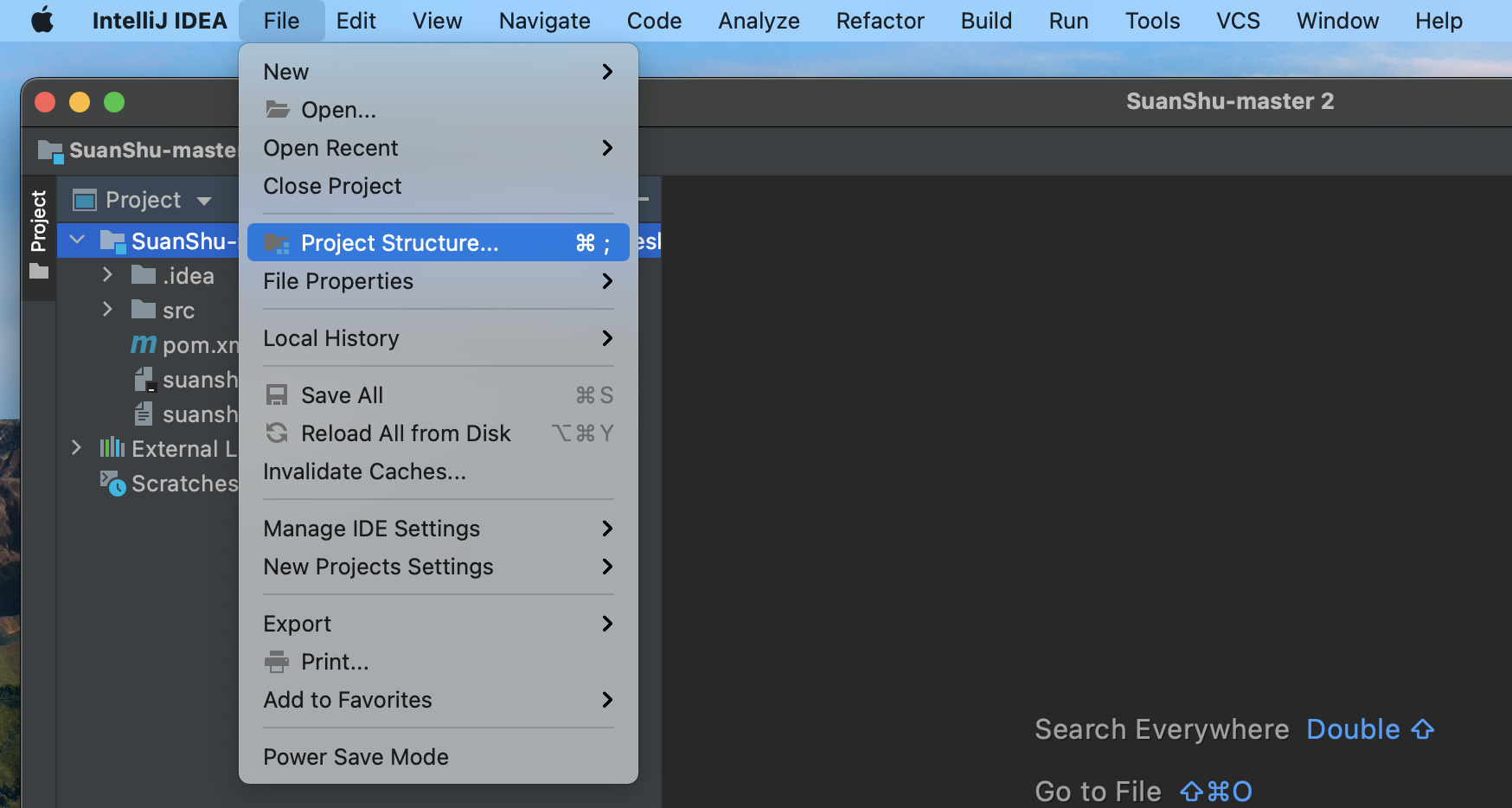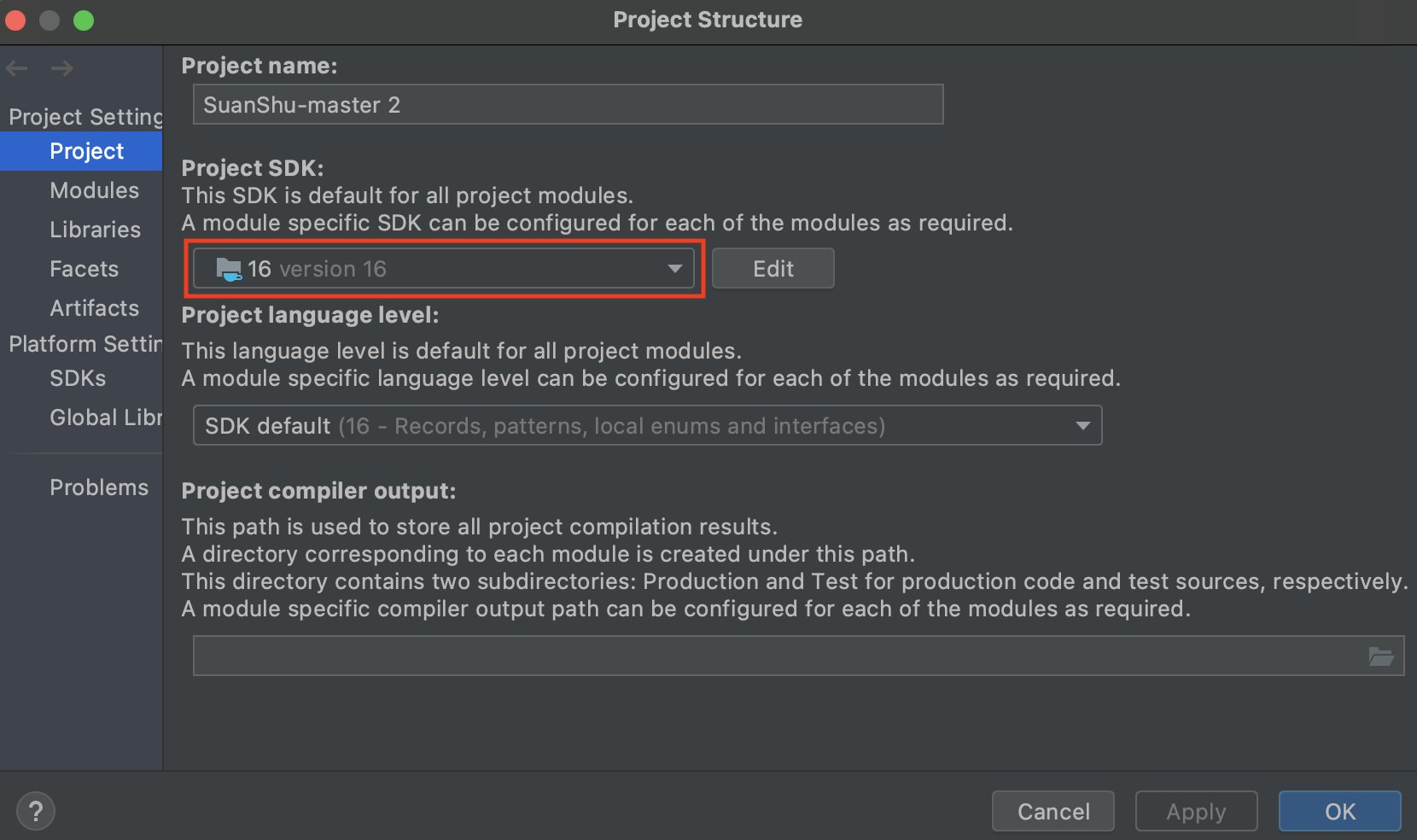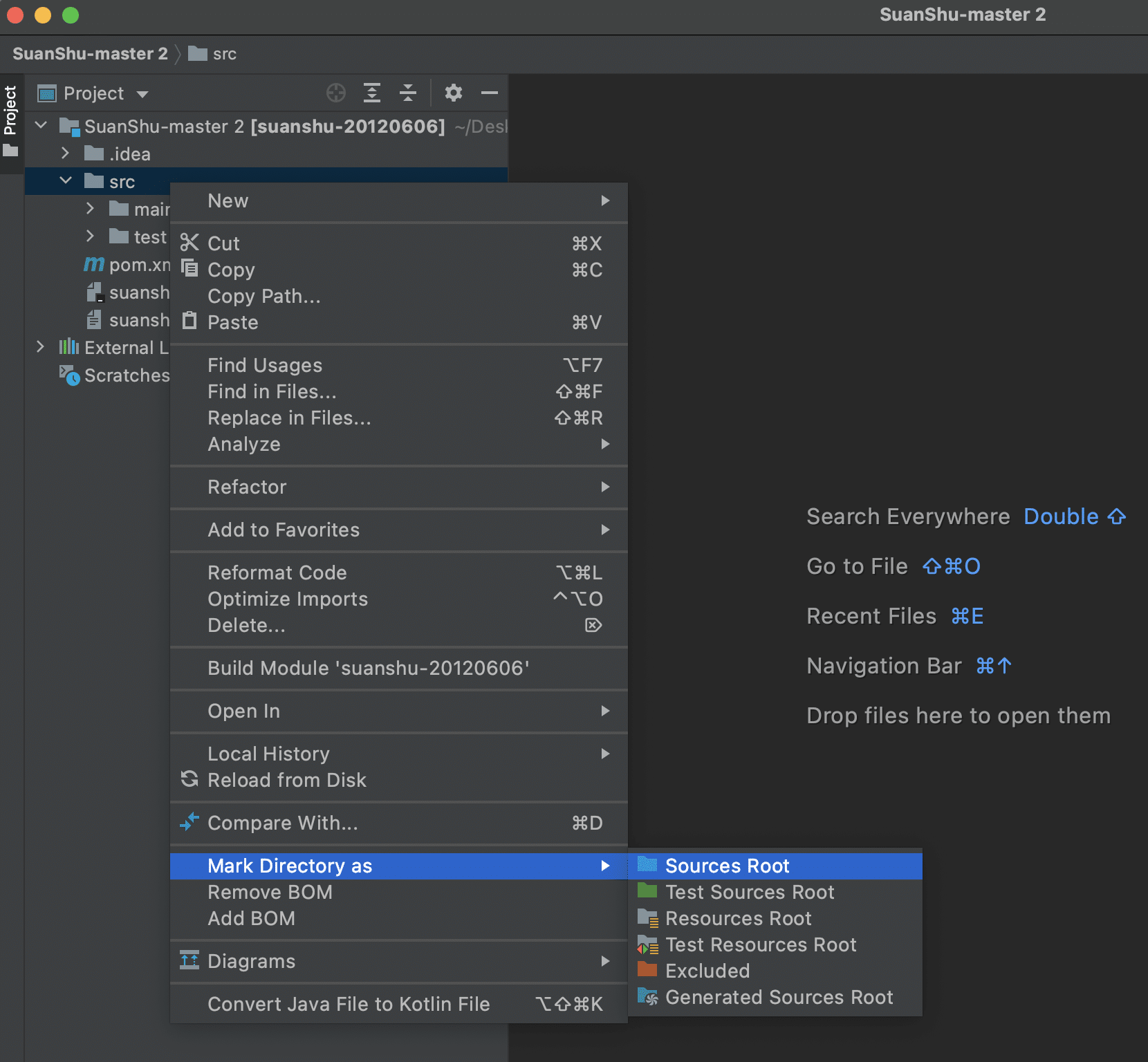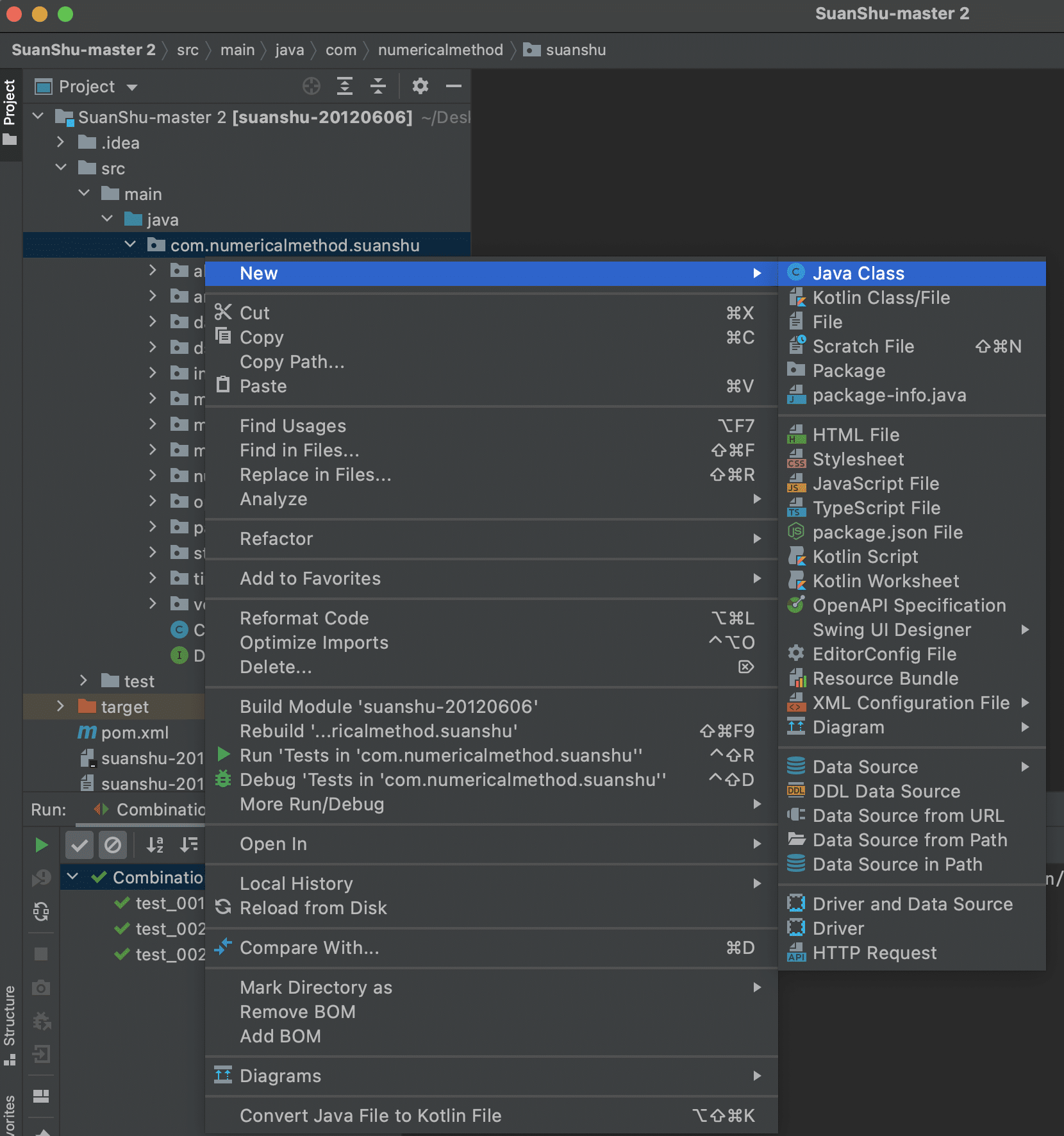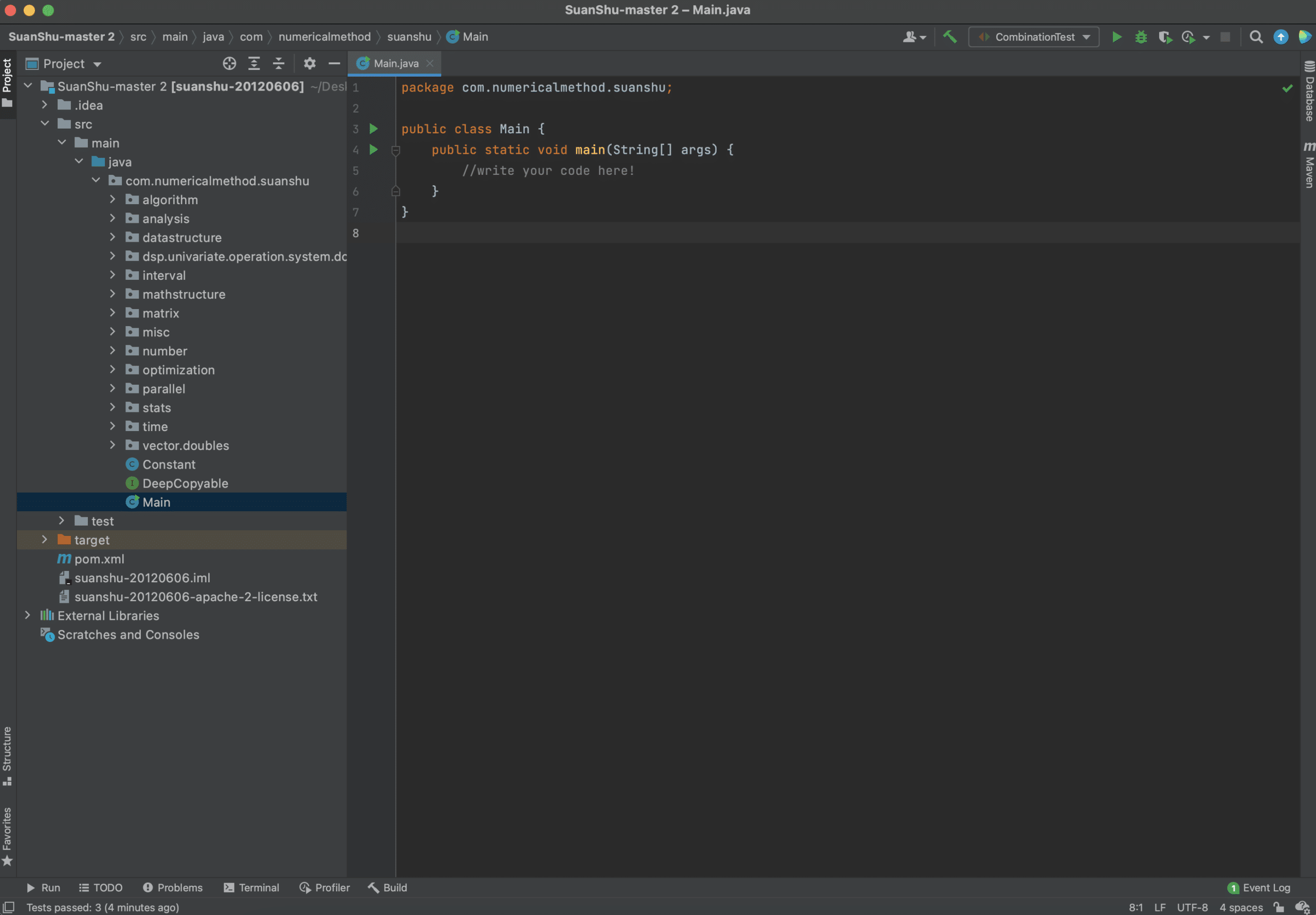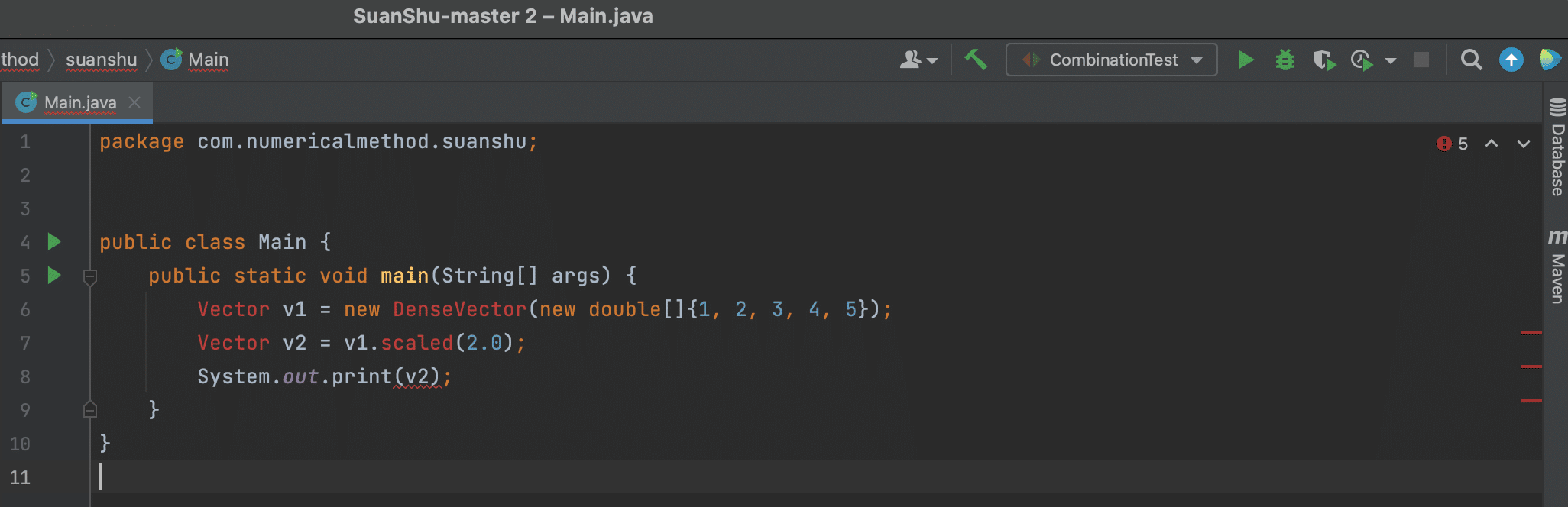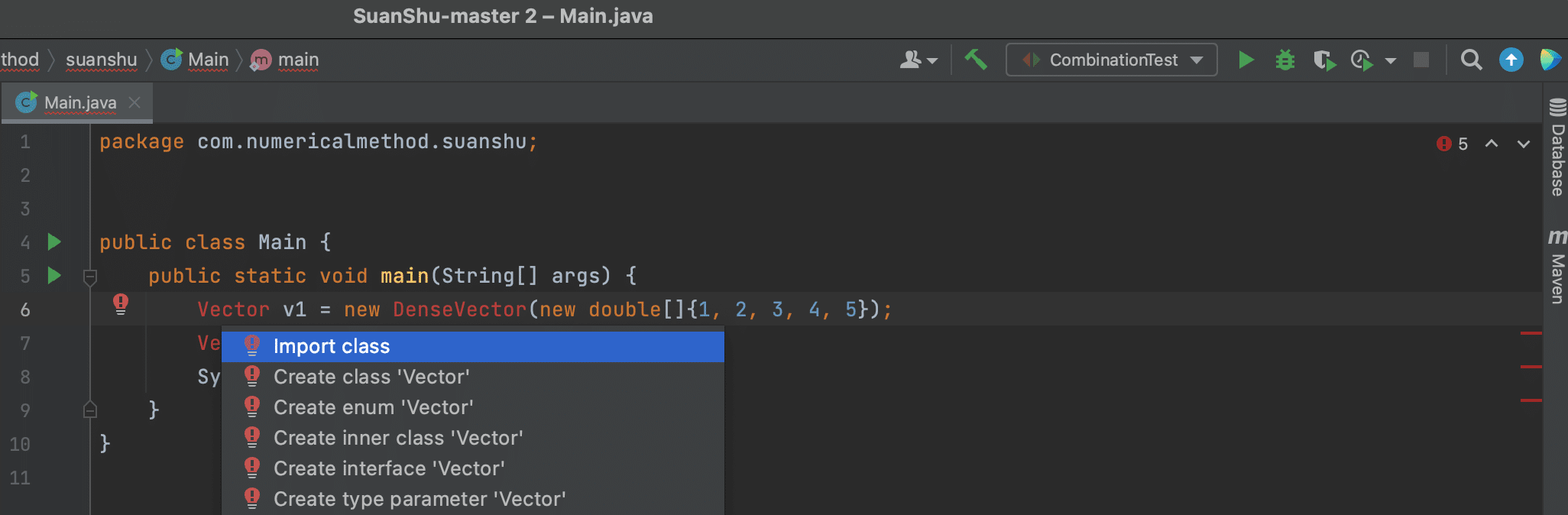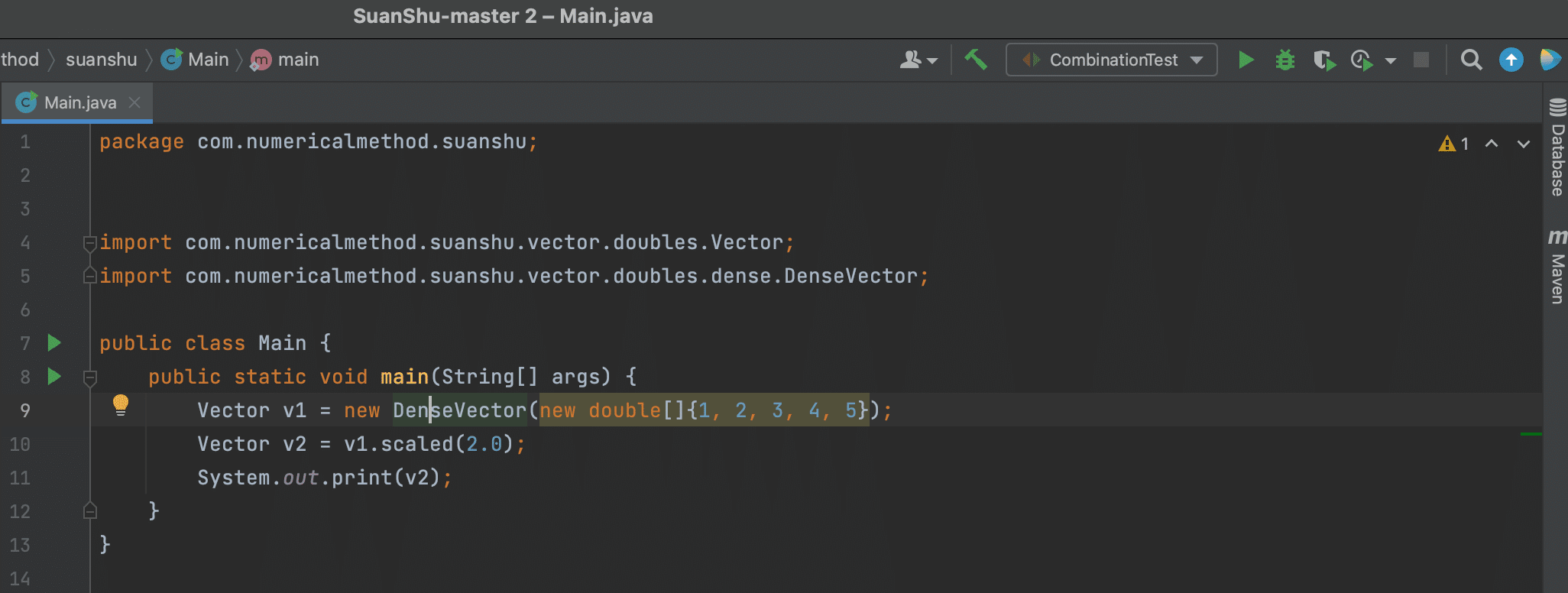Hello NM Dev
This tutorial walks you through a simple first example on using the NM Dev library. You will need to have a NM Dev project to follow the examples here. For details on how to create or download a NM Dev project, please read the Setup Guide.
We will create some matrices and vectors and do some simple linear algebra. Java is an object-oriented language. So, other than the primitive types, like int and double, all variables are objects, namely, instances of some object definitions called classes. For example, to have a matrix instance, a matrix variable, or simply a matrix, we create an instance of the Matrix class.
[pastacode lang=”java” manual=”Matrix%20A1%20%3D%20new%20DenseMatrix(%0A%20%20new%20double%5B%5D%5B%5D%7B%20%2F%2F%20create%20a%20matrix%0A%20%20%20%20%7B1%2C%202%2C%203%7D%2C%0A%20%20%20%20%7B4%2C%205%2C%206%7D%2C%0A%20%20%20%20%7B7%2C%208%2C%209%7D%0A%7D)%3B” message=”Java matrix” highlight=”” provider=”manual”/]
We can print out the Java matrix to check.
[pastacode lang=”java” manual=”System.out.println(A1)%3B” message=”” highlight=”” provider=”manual”/]
In NetBeans the short cut for System.out.println is to type “sout” (without the “”) and then hit the “Tab” key.
To fix the imports, hit “Ctrl+Shift+I”. There are multiple choices. Choose com.numericalmethod.suanshu.matrix.doubles.Matrix.

Hit “F6” to run.
Vola! You will see this output.
[pastacode lang=”bash” manual=”%5B%2C1%5D%20%5B%2C2%5D%20%5B%2C3%5D%0A%5B1%2C%5D%201.000000%2C%202.000000%2C%203.000000%2C%0A%5B2%2C%5D%204.000000%2C%205.000000%2C%206.000000%2C%0A%5B3%2C%5D%207.000000%2C%208.000000%2C%209.000000%2C” message=”” highlight=”” provider=”manual”/]
Congratulations! You have just successfully created your first matrix using the NM Dev library. We are now ready to do more.
Let’s check whether this matrix has a full rank. We do
[pastacode lang=”java” manual=”int%20rank1%20%3D%20MatrixMeasure.rank(A1)%3B%20%2F%2F%20compute%20A1’s%20rank%0ASystem.out.println(rank1)%3B%20%2F%2F%20rank1%20is%202%20implies%20a%20deficient%20matrix” message=”” highlight=”” provider=”manual”/]
The MatrixMeasure.rank method computes the numerical rank. For more information, see Compute the numerical rank of a matrix.
Hit “F6” to run.
We see that the rank of A1 is 2 so A1 is a rank deficient matrix. We can make it a full rank matrix by changing one entry.
[pastacode lang=”java” manual=”A1.set(3%2C%203%2C%2010)%3B%20%2F%2F%20change%20A1%5B3%2C%203%5D%20to%2010″ message=”” highlight=”” provider=”manual”/]
Note that NM Dev counts from 1!
Let’s try again.
[pastacode lang=”java” manual=”rank1%20%3D%20MatrixMeasure.rank(A1)%3B%20%2F%2F%20compute%20modified%20A1’s%20rank%0ASystem.out.println(String.format(%22rank%20for%20the%20modified%20A1%20%3D%20%25d%22%2C%20rank1))%3B” message=”” highlight=”” provider=”manual”/]
OK. A1 is now a full rank matrix. We can now find its inverse.
[pastacode lang=”java” manual=”Matrix%20A2%20%3D%20new%20Inverse(A1)%3B%20%2F%2F%20compute%20A1%20inverse%0ASystem.out.println(A2)%3B” message=”” highlight=”” provider=”manual”/]
Hit “Ctrl+Shift+I” to fix the imports. Hit “F6” to run. Here is the output.
[pastacode lang=”bash” manual=”3×3%0A%0A%5B%2C1%5D%20%5B%2C2%5D%20%5B%2C3%5D%0A%5B1%2C%5D%20%C2%A0-0.666667%2C%20-1.333333%2C%201.000000%2C%0A%5B2%2C%5D%20%C2%A0-0.666667%2C%203.666667%2C%20-2.000000%2C%0A%5B3%2C%5D%20%C2%A01.000000%2C%20-2.000000%2C%201.000000%2C” message=”” highlight=”” provider=”manual”/]
It looks good. To make sure, we multiply them together.
[pastacode lang=”java” manual=”Matrix%20A3%20%3D%20A1.multiply(A2)%3B%20%2F%2F%20A3%20%3D%20A1%20%25*%25%20A2%0A%2F**%20In%20numerical%20computing%2C%20we%20are%20usually%20satisfied%20to%20compare%20equality%20up%20to%20a%20precision.*%2F%0Afinal%20double%20precision%20%3D%201e-14%3B%20%2F%2F%20A3%20and%20the%203×3%20identity%20matrix%20are%20equal%20up%20to%2014%20decimal%20points%0Aif%20(AreMatrices.equal(A3%2C%20new%20DenseMatrix(3%2C%203).ONE()%2C%20precision))%20%7B%20%2F%2F%20compare%20A3%20to%20the%203×3%20identity%20matrix%0ASystem.out.println(%22A2%20is%20indeed%20A1’s%20inverse%22)%3B” message=”” highlight=”” provider=”manual”/]
Hit “Ctrl+Shift+I” to fix the imports. Hit “F6” to run.
OK. It works.
Let’s try a vector. We do
[pastacode lang=”java” manual=”Vector%20y%20%3D%20new%20DenseVector(new%20double%5B%5D%7B%20%2F%2F%20create%20a%20vector%0A20%2C%2010%2C%204%0A%7D)%3B” message=”” highlight=”” provider=”manual”/]
Hit “Ctrl+Shift+I” to fix the imports. There are multiple choices. Choose “com.numericalmethod.suanshu.vector.doubles.Vector”.

We solve a linear equation of this form.
Ax = y
We need to set up a linear equation solver.
[pastacode lang=”java” manual=”LinearSystemSolver%20solver%20%3D%20new%20LinearSystemSolver(A1)%3B%20%2F%2F%20set%20up%20the%20linear%20equation%20solver%0AVector%20x%20%3D%20solver.solve(y)%3B%20%2F%2F%20solve%20A1%20%25*%25%20x%20%3D%20y%0ASystem.out.println(x)%3B” message=”” highlight=”” provider=”manual”/]
Hit “Ctrl+Shift+I” to fix the imports. There are multiple choices. Choose com.numericalmethod.suanshu.matrix.doubles.linearsystem.LinearSystemSolver.
x is a vector
[pastacode lang=”bash” manual=”%5B-22.666667%2C%2015.333333%2C%204.000000%5D” message=”” highlight=”” provider=”manual”/]
Happy coding!